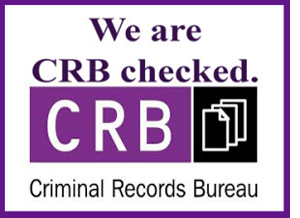How to back up your data
Please use our articles to try and solve your own issues or simply for a good read. Please back your data up before trying anything mentioned here. Anything you try is at your own risk, we take no responsibility for anything that may go wrong. Our articles do not require you to be an expert but we assume you are au fait with basic installation and navigation. If you require help from a professional please call and we can arrange a call out at your convenience on 0208 325 1427
We often get asked what is the best way to back up our data? Well there is a very easy way that i use that involves a line of code and a USB drive. The first and most important thing to do is to actually buy a USB device that has enough capacity to store your data. You can get these very cheaply these days so if you only need 10GB then you are better off getting a 16GB stick than a fully fledged 320GB or higher driver. Take a look on Ebuyer.com or give us a call for advice tailored specifically to you.
First Step - please note this works on Vista and 7, 8.1 & 10 only. For Windows XP please call.
Insert your USB stick or USB hard drive into a spare USB slot. The PC should acknowledge that it has been inserted. What you need to do first is change the drive letter of the stick. Because we are writing a script it will always look for the same drive letter and if we leave the drive letter as say D or E then when you take it out and plug something else in that could be assigned this letter. Then of course the script couldn't work. The simple answer is to change the drive letter of the new stick to something further down the alphabet so it never gets reassigned.
To do this go to Start and then the Search above and type "Computer Management". When it appears in the start menu list click to open it.
You will now see various options, one of which is called "Disk Management". Click on this.
Now on the right hand pane you will see all of the disks on the PC such as the main C drive. You should also see your USB drive. All you need to do is right click it and choose "Change Drive Letter". Then from the drop down box choose S and APPLY. Confirm that you want to go ahead.
You now have a USB drive on an S letter so we are ready to write the script
Next Step
Now download the ready written script to be used for your backup from here and save it to your Desktop
Double click the Mybackup.bat file on your desktop and a black screen. A message will ask you if the option is a file or a directory. CHOOSE D. You will now see your data being copied to the hard drive. Choose D when asked again as it will create the Music, Documents and Pictures folders on your hard drive. You will only need to do this once. The black DOS screen will disappear when complete
The beauty of this simple script is that you can run it as often as you want and it only backs up new and modified data so after the initial backup, subsequent backups will only take a short time
DROPBOX
You can also get 2GB of cloud space free from Dropbox. Simply go to Dropbox.com and signup for an account and then download Dropbox when prompted
Skip through the setup and tutorial and then you will have a folder in my documents called Dropbox. Whatever you save in here will be uploaded to a cloud that you can access from any PC in the world straight from their website.
You can also tinker with the MyBackup.bat file to point your backup straight to the cloud! Remember that you only get 2GB of space for free though!
tel: 0208 325 1427
Mob: 07968 779 503
PC & Laptop experts in your area
Urgent Support Needed?...
Always PC are able to offer out of hours services to business and home computer users as well as rapid response call out. If you have deleted a presentation that you need the next morning or if the company server has crashed and needs to be up and running as soon as possible, we can help!