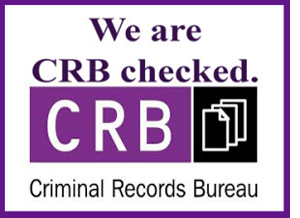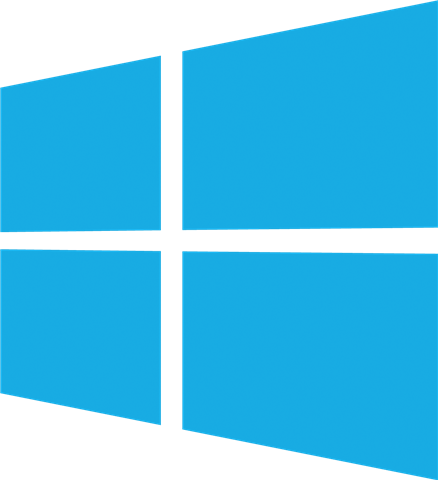
Installing Windows Operating System - Error free and thinking ahead
Reinstalling Windows Operating System.
Installing Windows - is there a right way or a wrong way?
It all depends on the situation, if for instance you have a virus and you simply install Windows over the top of the current installation, guess what? Correct, the virus is still there and you still have the same problem that you had before you started!
The better choice would have been a low level format which totally deletes all the data and gives you a sound foundation for the Windows installation.
If however you have a new or a pre formatted hard drive then the 'easy install' option is fine for most users.
I reinstalled Windows but still have errors!
If you reinstall Windows on a newly formatted hard drive and are still experiencing errors or blue screens then the chances are that you have a hardware fault and need some professional assistance.
We can run a full hardware test for you which includes testing the hard drive, motherboard, processor, memory and so on. This identifies the failing component and allows a healthy installation of Windows.
How do you ensure error free Windows installation?
All our full Windows Installations include in this order:
- 1) A full hardware test
- 2) A low level hard drive format
- 3) Install Windows with the latest service pack
- 4) Installation of all Windows updates from disk (not downloaded)
- 5) Run and test the system & make a few tweaks
- 6) Install system updates (specific to your system)
- 7) Install security pack (anti virus, anti spyware & firewall)
- 8) Install test software and check system operation
- (9) Only now it's safe to connect to the internet
Never connect to the internet without a totally up to date anti virus and anti spyware program - your pc can become infected by visiting just one site!
We will also advise you how best to keep it error free!
Installing Windows Operating System for peak performance!
Installing Windows usually means one or two partitions and the whole operating system is installed on 'C' drive which has worked fine for years but there is an option!
The main cause of a healthy system slowing down is file fragmentation. The more it's used the more files become fragmented and the more each file becomes fragmented. Now when you open an application your system is looking for all the files it needs to run that application, the more fragmented they are - the longer it takes!
How do we deal with this? Answer: more partitions!
C Drive: Operating System
D Drive: Program Files
E Drive: Your Data
F Drive: Temporary Files
G Drive: Pagefile
Why? File fragmentation for C Drive is kept to a minimum because the main culprits are out of the way on F and G Drive
Another huge benefit is if you need to re install Windows again one day you won't lose all your data because it's all safe on E Drive
How do I keep my Windows installation clean?
Maintain it!
Keep your anti virus and anti spyware up to date, make sure your firewall is doing what it should. Be careful what you download and question anything that's free.
Delete your temporary files regularly and use Windows Disk Defragmenter.
Book a healthcheck for your computer every six months (if you use it every day) or once a year if you only use it a few times a week.
Think how much time you waste waiting for a slow system to do what you want or waiting for it to recover from an error (if at all) A healthcheck really is the cheapest option!
A professional Windows installation and a little advice will save you time and money in the long run!